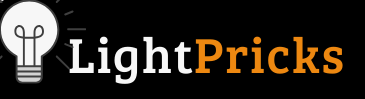Smart bulbs are increasingly popular as part of smart home systems. They can be conveniently controlled from your smartphone and offer fun ways to set lighting moods. Merkury is a popular brand of inexpensive Wi-Fi-enabled LED smart bulbs. Like most electronics, smart bulbs can sometimes experience technical issues or glitches.
If your Merkury smart bulb is unresponsive or acting strange, resetting it can often resolve problems. The reset process is simple and fast – it just involves turning the bulb on and off in a specific sequence. This guide will walk you through the easy step-by-step process for resetting a Merkury smart bulb in just a minute or two.
Resetting typically fixes connectivity or responsiveness issues. Following these instructions will have your smart bulb back up reliably controlling lighting in no time.
When is a Factory Reset Necessary for a Merkury Smart Bulb?
There are a few common reasons why resetting your Merkury smart bulb to its factory default settings can become necessary. Sometimes you may experience connectivity issues where the bulb struggles to connect to your home Wi-Fi network or smartphone app.
Resetting eliminates any problematic settings or glitches. You might also run into situations where the bulb is not responding properly to voice commands or scheduled lighting automations. If the bulb acts stuck or unresponsive, a reset typically gets it working right again.
Factory resetting your Merkury smart bulb essentially gives it a fresh start by clearing any bugs from the software and erasing any previous settings or connectivity issues. It wipes the slate clean, giving you a chance to pair it with your smart home platform from scratch. The whole process only takes a minute or two, making it an easy first troubleshooting step before considering bulb replacement when problems pop up.
Essential Items for Resetting a Merkury Smart Bulb

Resetting a Merkury smart bulb is simple and straightforward with minimal supplies needed. First, you’ll need the malfunctioning Merkury smart bulb itself that you are looking to reset. Have the physical bulb handy along with the ability to access the light fixture it is screwed into. You’ll want to be able to turn the light switch or power to that lighting fixture on and off as part of the reset sequence. No special tools or supplies are required.
While not essential, keeping the original setup instructions or user manual for your specific Merkury bulb model can provide useful support if any issues arise during the reset. Having your smartphone or controlling device handy is also beneficial for confirming re-pairing via the Merkury app or smart home platform after the reset. The primary requirement is the Merkury smart bulb itself, which undergoes the power-cycling factory reset process.
Step-by-Step Guide on Resetting a Merkury Smart Bulb
Resetting a Merkury smart bulb to factory default settings is simple when you follow these steps:
- Turn the wall switch/power that controls your Merkury smart bulb off for 3 full seconds to ensure the bulb is powered down completely.
- Next, turn the switch/power back on so that the bulb turns on. Leave the bulb switched on for at least 10 seconds.
- With the Merkury bulb powered on and lighting up, quickly turn the wall switch/power off and then back on about 3-5 times in a fast sequence. This cycling of power will trigger a hard reset.
- After completing the quick power cycle reset sequence, leave the smart bulb switched to the On position with power flowing and the bulb illuminated.
- The bulb should flash, blink or flicker slightly to indicate the hard reset to factory settings was successful. This should only take a few brief moments.
- Confirm that the reset was completed by checking that your Merkury bulb is responsive and ready to be paired with your smartphone app or preferred smart home platform again as a new device. Setup should be quick and seamless.
Following this simple 6-step sequence will have your unresponsive Merkury smart bulb reset and restored in minutes. If problems still persist after trying the reset, you may need bulb replacement instead.
Merkury Smart Bulb Not Resetting

If your Merkury bulb is not responding when you attempt to reset it to factory default settings, try these troubleshooting tips:
- Double check that you performed the reset sequence correctly by turning the power to the bulb on/off multiple times rapidly. Repeat the reset process paying close attention to proper timing.
- Make sure power is actually being cut to the bulb and that the light switch is not faulty. Test the switch with another working light to confirm it is operating normally.
- Reset any smart home hubs/bridges associated with your Merkury bulb before repeating a reset attempt on the bulb itself. This clears any connectivity issues.
- If possible, uninstall and reinstall the Merkury app, remove the bulb from your smart home platform, and start fresh with the pairing process from scratch after a reset.
- Factory reset your smartphone or other device that controls the Merkury bulb in case the issue stems from the controller rather than the bulb.
- As a last resort if resets continually fail, replace the Merkury smart bulb with a new unit if it is no longer responsive or functional after troubleshooting. Damaged hardware may need swapped out.
Hopefully just repeating the factory reset sequence properly fixes any issues getting the reset to take effect. Check other connected smart home devices as well during the troubleshooting process.
Reconnect Merkury Smart Bulb to Alexa
If your Merkury smart bulb is disconnected from Alexa, relinking your bulb is straightforward:
- Open the Amazon Alexa app and select “Devices” from the menu. Tap the “+” sign to add a device.
- Choose “Merkury Smart Lighting” from among the device options.
- Ensure your Merkury bulb is powered on so Alexa can discover it during the pairing process.
- Tap “Discover Devices” in the Alexa app and select your Merkury bulb when it appears as an available device.
- Follow the in-app instructions for linking the bulb back to your Alexa system, which involves an automatic authorization and validation routine.
- Once successfully paired again, Alexa should regain full voice control over your Merkury bulb for lighting automation and custom scene creation. All previous programming should restore.
- You can rename or group the bulb as desired in the Alexa app. Then use natural voice commands like “Alexa, brighten the living room light to 75%” to control your reconnected Merkury smart bulb!
Re-establishing connectivity takes less than 5 minutes. Now Alexa will recognize and control your Merkury lighting once again.
Connect Merkury Smart Bulb to Google Home
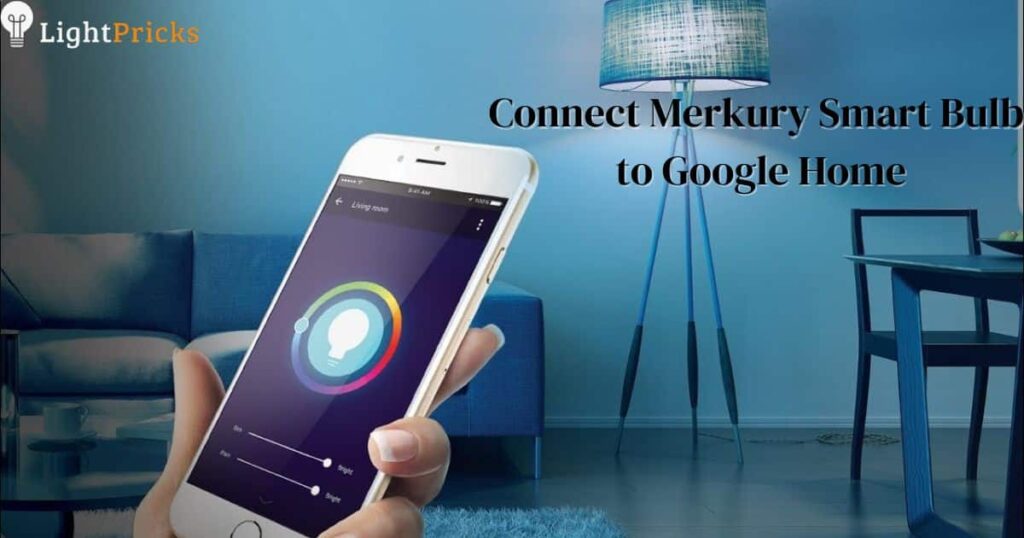
To connect a Merkury smart light bulb to Google Home, first make sure the bulb is connected to your WiFi network using the Merkury app. Then open the Google Home app and tap “Set up device,” select “Works with Google ” and scan the barcode on the Merkury bulb packaging. The bulb will then show up in your Google Home devices to control with voice commands.
How to use Merkury Light Bulbs without Wifi?
Merkury smart bulbs are designed to connect to WiFi for app and voice control. However, you can still use your Merkury bulbs even if WiFi is temporarily unavailable in these ways:
- Screw in your Merkury bulb as usual and flip the light switch to turn it on manually. The bulb will function like a normal LED bulb emitting light when powered on.
- Install the bulb into a fixture controlled by a separate wall switch. Flip this switch to adjust power to the light and bypass any need for WiFi connectivity.
- Connect your Merkury bulb to a smart plug, outlet or power strip instead of wiring directly. You can then use the smart plug’s manual controls to turn the bulb on/off without WiFi as a temporary workaround.
- Set up automation rules, schedules and lighting modes in your Merkury app before disconnecting WiFi access. The bulb will recall and activate these presets automatically at the appropriate times daily.
- Consider wiring an external manual dimmer or controller to your Merkury bulb’s fixture that allows adjusting brightness as needed without WiFi connectivity.
The key is finding a workaround way to deliver power to or control the bulb directly until you can restore WiFi access to utilize the Merkury bulb’s smart features fully again.
Warnings about how to reset Merkury Smart Bulb

Only reset the Merkury bulb when it is not turning on or responding correctly. Resetting will disconnect it from the WiFi network. Make sure to reconnect it to WiFi using the app after resetting the bulb. Do not reset if the bulb is working properly to avoid needlessly disconnecting it.
Frequently Asked Questions
How do I reset my Geeni smart light bulb?
To reset a Geeni smart bulb, turn the power to the bulb off and back on five times quickly in a power cycle sequence using your light switch or voice assistant app.
How do I connect my merkury light bulb to WIFI?
Use the Merkury app to find your bulb and initiate WIFI setup, then follow the connection steps by toggling the light switch off and on a few times when prompted to successfully link the Merkury bulb.
How do I pair my smart Wi-Fi bulb?
Download your smart bulb’s app, create an account if new, tap add/pair new device, select the discovered bulb, and allow the app to sync with the bulb when toggling power during the automatic pairing process steps.
What app do I use for merkury smart bulb?
Merkury smart bulbs are designed to be controlled with the Merkury app, available on iOS and Android devices, which you use to connect, manage, automate, and customize your Merkury smart lighting.
Conclusion
Resetting a Merkury smart bulb is straightforward and only takes a few minutes to complete. It should be the first troubleshooting step if your Merkury bulb is unresponsive or acting glitchy. Start by cutting power to the bulb completely for a few seconds, then turning it back on. With the Merkury bulb on, quickly cycle the power about five times in fast sequence by flipping the light switch off and on.
This power cycling triggers a hard reset of the bulb’s software to factory default state. After resetting, reconnect your bulb with the Merkury app and your preferred smart home platform like Alexa. Check that it resumes normal operation. Resetting typically resolves common connectivity problems, responsiveness issues, or weird behavior. Following the simple power cycling reset procedure allows fixing bugs fast so your Merkury smart lighting works reliably again.